Having an email signature at the bottom of your emails instantly makes you look more professional to the recipient and less like an email spammer. There’s is nothing that I dislike more than receiving an email from someone that I have never worked with, that has no signature to validate who they are, where they work, and why exactly they are contacting me. If I cannot answer those three simple questions from the information provided in your email signature, the email comes off like spam since the sender did not do their due diligence and provide a professional and respectful online experience.
Writing emails back and forth is simply a conversation that you are having online, and although the two people are not face-to-face manners and etiquette should still be top of mind, especially when it comes to selling and booking events at your venue.
I see too many people using Gmail as their professional email tool and NOT include an email signature. If you are representing a venue or an organization, an business email signature is a professional must.
Anatomy of Business Email Signature
What you should include in your email signature:
Your email signature should always include your full contact information along with any relevant links that you want to promote.
- First and Last Name
- Job title
- Company name or Company logo
- Phone number
- Email address
- Relevant links: website, blog, reservation links, online ordering form, EventUp listing, sample book, etc.
- Social icons: LinkedIn, Twitter, Facebook, Pinterest, Instagram, etc.
Things to avoid in your signature:
- Don’t use an image as your entire signature - not every email platform renders images and the information would not be seen by the recipient
- Don't add your personal cell phone number if you don't want calls and texts outside of working hours
- Don't add personal social accounts unless you purposefully use them for business reasons
- Don’t use too many fonts or colors as it makes your signature look messy
How to set up your personal or professional email signature in Gmail:
- In your Gmail Inbox, click on Settings (little gear icon in the top right corner)
- Click ‘See All Settings’
- Scroll down to the Signature block (It will be about 3 quarters of the way down in the menu)
In the signature block, you can create a new signature, edit any current signature, or delete any of the signatures previously created.
You also have the ability to select different signatures depending on if it’s a new email you are writing or if it’s a reply or forwarded message. This allows for customization depending on whom you are emailing and what stage of conversation you are contributing to.
I often work with customers of EventUp as well as other organizations that we partner with so I use the same signature for both new and replies.
This is my EventUp powered by Tripleseat email signature, You can see that I include my complete contact information, my company logo along with my job title.
The relevant links that I include are URLs to both of Tripleseat’s venue directories; EventUp powered by Tripleseat and VENUES by Tripleseat. For social icons, we have Twitter, Facebook, Instagram, and LinkedIn listed. This is prime real estate to promote any valuable information that you want to be shared. Anyone that I connect with via email can easily book a venue on EventUp or VENUES or they can connect with EventUp on social media to see what we have been sharing.
For event venues or restaurants, this would be the perfect location to link out to your EventUp listing, an online catering form, your website or blog that showcases past events, or any upcoming events that you want to drive registration to.
Email Etiquette
Now let’s talk about some email etiquette
I strongly believe that all professional email communication should be somewhat formal. Even when you are emailing folks on your own team that you talk to all day every day. You NEVER know when an email string could be forwarded or have new recipients added down the conversation. If you always present yourself in a professional manner you never have to worry about how your written communication will be perceived by coworkers or potential clients.
How to respond to things
Stop over-apologizing! We are all too busy, replying too fast, and human. Mistakes happen. Oftentimes, the things we apologize for aren’t even mistakes worthy of an apology, but “Sorry” has become our automatic response. Instead of saying I’m sorry, sorry, sorry for the delay, sorry my bad, try these responses. You will sound more authoritative and confident.
- Thanks for your patience
- Nice catch
- Thanks for flagging
- Thanks for your understanding
- Thanks for waiting for me
Email sign-offs
Avoid getting cutesy or funny in your email sign-offs. Thank you, Thanks, and Have a great weekend, are my most used email sign-offs. They are simple, to the point, and appreciated.
There is no need to overcomplicate how you close an email or distract the reader from the main message of the email.
Common email sign-offs such as respectfully or cordially don’t make sense to me. You should be respectful and cordial throughout your entire email, I don’t see the need to simply state it at the end.
Here are the only email-sign offs you will need to use.
- Thank you
- Thanks
- Have a great weekend
- Looking forward to chatting soon
- Looking forward to your feedback
Establishing email templates
If you are often typing out the same emails or responses over and over, it may be a good idea to create email templates in your Gmail account to save yourself time and avoid mistakes.
Draft email responses outside of Gmail and either use spellcheck, Grammarly, or the Hemingway app to finalize what you want the email to include. Once you have them ready, its time to load them into your Gmail account
- In your Gmail Inbox, click on Settings (little gear icon in the top right corner)
- Click ‘See All Settings’
- In the top navigation bar, select Advanced
- Under Templates, click Enable, then hit the Save Changes button
Back in the Inbox, when you compose a new email will now have access to some new tools.
By clicking on the Elipsis, and hover over Templates, you can insert, save or delete any email templates. The types of email templates that you will find helpful will vary on the type of venue you manage and the standard conversation you have with customers and potential clients.
Now that you have your email signature set up, you are no longer over-apologizing in emails., and can start to think about what types of email templates will make yourself easier - you are fully ready to be as professional and proper in your emails as you already are in person.
Subscribe to the EventUp blog to stay up to date on all things event and venue management.
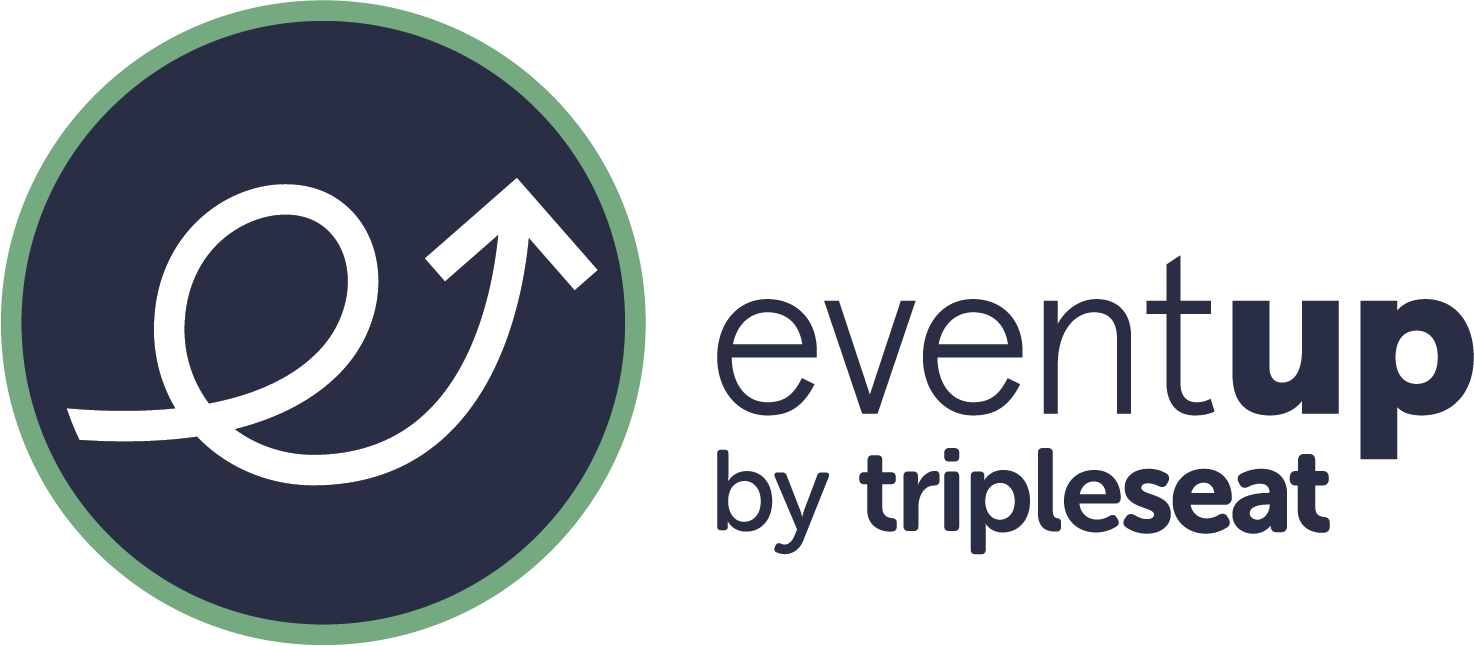
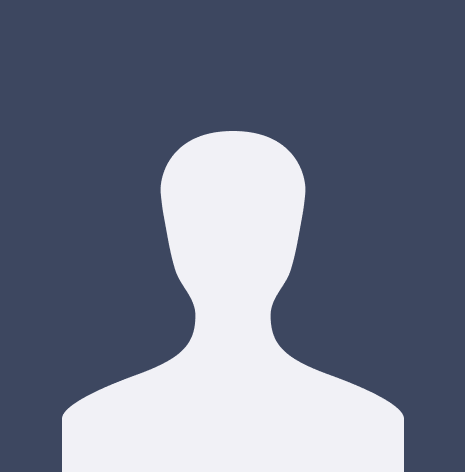



















%20Where%20to%20Eat%20Near%20Willis%20Tower%20in%20Chicago.png)
