Back in October, we talked about What Your Venue Should Be Doing On Facebook as well as What Your Venue Should Be Doing On Instagram, in a post detailing tips on how to set up your Facebook business page with relevant information and some post ideas for you to share, so guests know exactly what to expect when they visit your venue whether it’s for takeout, dine-in, or an event.
To fully take advantage of your Facebook business profile for your venue, you should also set up Automated Responses.
What is an Automated Response?
An Automated Response is an automatic reply sent by Facebook or Instagram to incoming questions or comments that have been pre-set by the page owner.
Benefits of setting up automatic responses:
People are always looking for information such as hours, how to make a reservation, what you are offering on your latest menu, what types of events you can accommodate, etc at all hours of the day and night, and you simply cannot have someone monitoring the inbox 24/7 to answer those questions in real-time. Having automated responses set up eliminates the need to have someone monitoring those messages around the clock.
Secondly, you are going to receive the same questions over and over - even if the information is right on the homepage of your website and Facebook profile. Some folks just prefer to have that one to one conversation to get directly to the answer the easiest way possible. Having these questions automatically taken care of for you, allows you to focus on other pressing matters but still gives those folks the feeling of a personal conversation with your venue.
You can also view this section as an interactive frequently asked questions (FAQ) section for current customers and future customers.
How to set up auto-responses:
First, make sure that you have been granted page Admin, Editor, or Moderator access. Then when you are signed in to your Facebook Business Manager profile, choose the Inbox tab, then select Automated Responses.
Under the Automated Responses, there are four categories of response types that you can choose to set up:
- Greet People
- Share and Get Information
- Send Confirmations
- Follow Up
Under each response category, there are different response prompts that you can choose to turn ‘On’ as well as customize with your unique information. Facebook provides a sample message for each as a starting point. So you have the option of editing only the parts that you want to customize, or you can delete the whole sample and input your own unique message.
When editing each auto-response, Facebook allows you to further customize which platforms you want to message to be sent from; Facebook and/or Instagram.
In the message, you can also include personalization tokens such as the recipient’s first and last name. Within the response, Facebook will pull in the name from their page, which can help make your message feel more personal.
On the EventUp Facebook page, we have the Instant Reply auto-response turned on, so no matter what the initial question or comment may be, the receipt will receive this message:
Hi [FIRST NAME],
Thanks for reaching out to EventUp! What can we help you with?
Questions about your listing or account? Email: support@eventup.com
Want to add your venue to EventUp.com? Email: sales@eventup.com
Looking for a venue for your event? Please contact the venue via their EventUp listing.
Thank you,
The EventUp Team!
In this one auto-response, I have written the message so that we are providing three different answers or avenues for users and customers to get what they need.
I have also taken these three answers and used them in the Frequently Asked Questions auto-response as well.
When someone visits the EventUp Facebook page, to ask a question, they are provided with these three questions. The person can simply click the automated question that best represents what they are looking for. Facebook will then provide the answer that has been set up for that particular question.
If the answer does not in fact meet their needs. They can continue writing in their problem or question.
The other two important Automated Responses, that I have set up for EventUp are the Page Recommended and Page Not Recommended.
10 minutes after someone publicly shares that they recommend EventUp, I have a Thank you message sent out thanking them for their support. Anytime someone Recommends our page, it is shared with their network of friends which is free promotion for us. I want to make sure that they know we are appreciative of them taking the time to promote us.
On the flip side, anyone who publicity shares that they do not recommend EventUp (which rarely happens) I have a message sent to them apologizing for the bad experience and ask them to send us an email letting us know what happened and how we can improve. Although angry messages need to be read with a grain of salt, it is important to remain open to constructive feedback to learn where you can make things easier for any customer.
Managing Automated Responses:
In general, I review the EventUp Inbox at least twice a day. Once in the morning to see what messages have come in overnight, and again in the afternoon to read what has come in throughout the day. If any of the automated responses did not fully answer the incoming question, I will manually respond to the recipient and either work the question in Facebook messages or escalate the question to support or sales teams.
Of course, if any urgent question comes in, or for example, one person sends multiple messages. I will not wait till the afternoon to look into the matter. I will drop what I’m doing, to assist the person who has reached out to us.
About every three months, I review the Automated Responses that I initially set up to ensure that they are still relevant, up to date, and include the correct information.
I recommend updating any responses immediately, if any information changes at the venue, such as hours, menu links, offerings, planned closures, links, or anything else that has been included that periodically changes throughout the seasons.
Setting up Automated Responses in Facebook or Instagram can be completed in minutes yet has many benefits for both you and your customers. Once you have set up your Automated Responses within the venue’s Facebook Business Account, it’s an easy and handoff way to further delight your customers and provide them with an overall positive experience. Delighted customers become repeat customers, and promote your venue to their family and friends.
Need any help optimizing your Facebook, Instagram, or LinkedIn account? We have you covered, check out:
What Your Venue Should Be Doing on Facebook
What Your Venue Should Be Doing on Instagram
What Your Venue Should Be Doing on LinkedIn
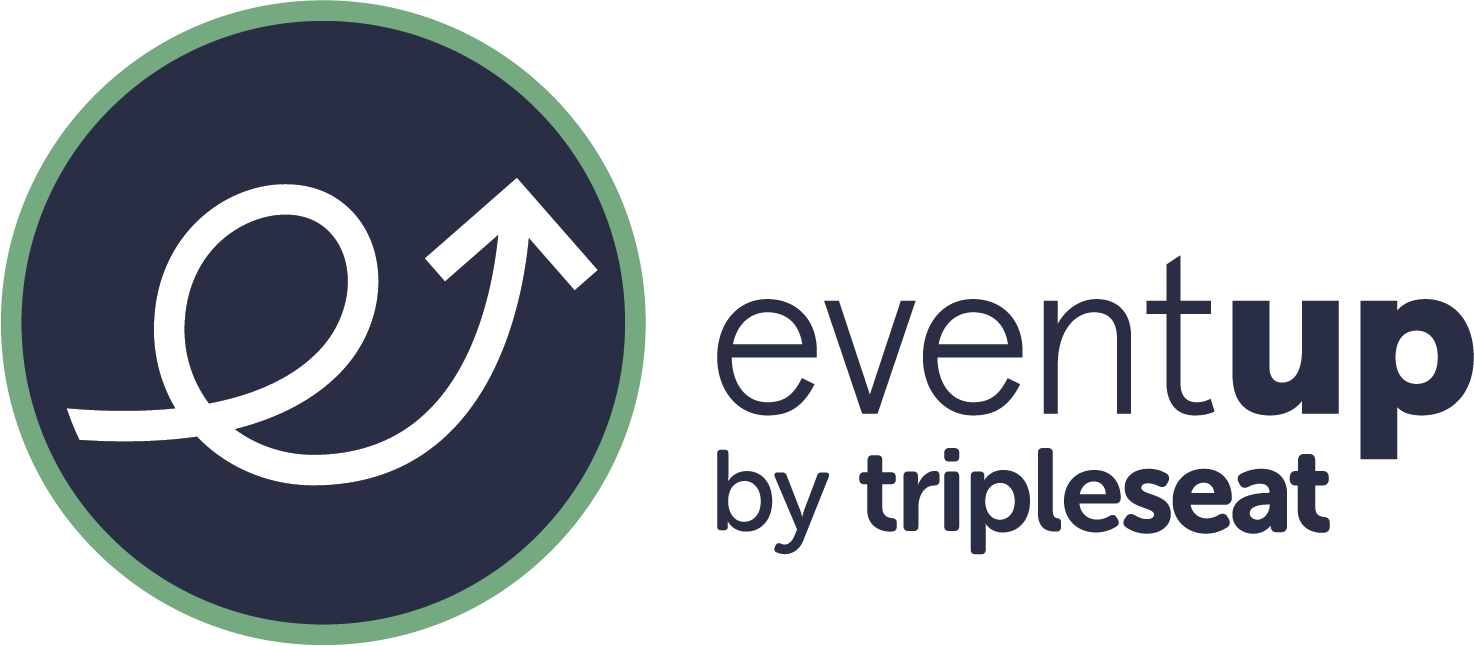
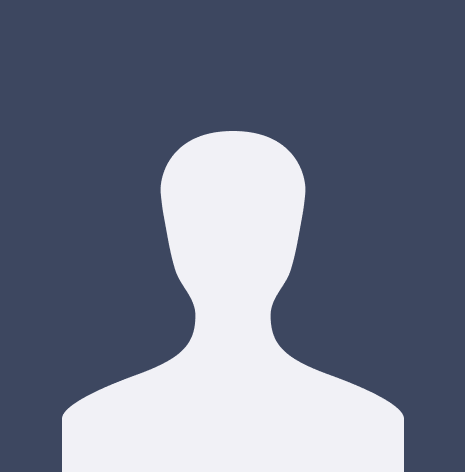



















%20Where%20to%20Eat%20Near%20Willis%20Tower%20in%20Chicago.png)
