Every venue owner or admin that has a listing on EventUp.com has the ability to view and respond to messages that have been sent to them through their EventUp listing.
There are two ways that an event planner can send a private message to you in the EventUp portal.
- When an event planner submits a quote request to you, as a lead, they can also include a message such as expanding on the event needs or asking a question about amenities.
- Once a planner submits a quote request to you, you have the ability to respond to them directly in the portal, therefore opening up a back and forth conversation through messages.
How to view your messages in the EventUp portal.
- Visit EventUp.com
- Click Inbox from the My Account drop-down menu in the top right-hand corner
- All messages associated with your listing will be listed in reverse chronological order. Your newest messages will move to the top of the order, with the oldest listed in the last place
Each incoming message or lead will contain the following details
- Contact name
- Updated date (the last time a response was sent or received within that conversation)
- Message label; either a ‘Quote Request for Venue Name’ OR ‘Direct Message for Venue Name’
- Event Date
- Move To (messages can be moved to Archived or Booked)
By clicking on an individual message row, you are directed to a new window so that you can view the message that was sent as well as provide a customized quote or message back to the planner.
All responses in the conversation will be stored on the left side panel, along with the basic event details and venue listing pinned on the right-side panel. This is for those owners and admins who manage multiple listings on EventUp and can quickly look back at the history of the conversation and easily see which venue the lead is for.
Once you have a signed contract back from the planner and officially book the event, you can file that message or lead under Booked Messages. There is also an Archived section for any leads that may not have panned out.
At the home screen of your Inbox, you can filter your messages by Inbox, Archived Messages, Booked Messages, and Unread to look back at the history of all messages and leads that have been collected by the venue.
You may have noticed a few reporting numbers or analytics on your accounts related to messages.
Message Count is the total number of private messages event planners have sent directly to your venue.
Response Rate is the average percentage of messages you respond to within the EventUp portal. Some venues choose to work their leads in their email or an Event Management Software tool like Tripleseat. This is perfectly ok, it just skews your overall response rate within the portal.
Average Response Time is how quickly a venue responds to leads in the EventUp portal calculated in hours. Again, if you choose to work the leads outside of EventUp is perfectly ok, your average response time just won’t be accurate in the portal.
These metrics are all accounted for in the calculation of the overall listing performance.
To learn more about your overall listing performance, check out How To Check Your EventUp Listing Performance
Looking to learn even more information about what your listing showcases to event planners, and what you manage in the portal? Check out the blog post: Everything You Need To Know About Your EventUp Listing
Sign up for the EventUp blog to stay connected on all things event planning and execution.
Still haven’t joined the leading global online venue directory? What are you waiting for?
Connect with the sales team to learn about our expansive premium packages and all the benefits that come with being an EventUp venue, like commission-free leads, venue spotlight blog posts, dedicated social media posts, and much more.
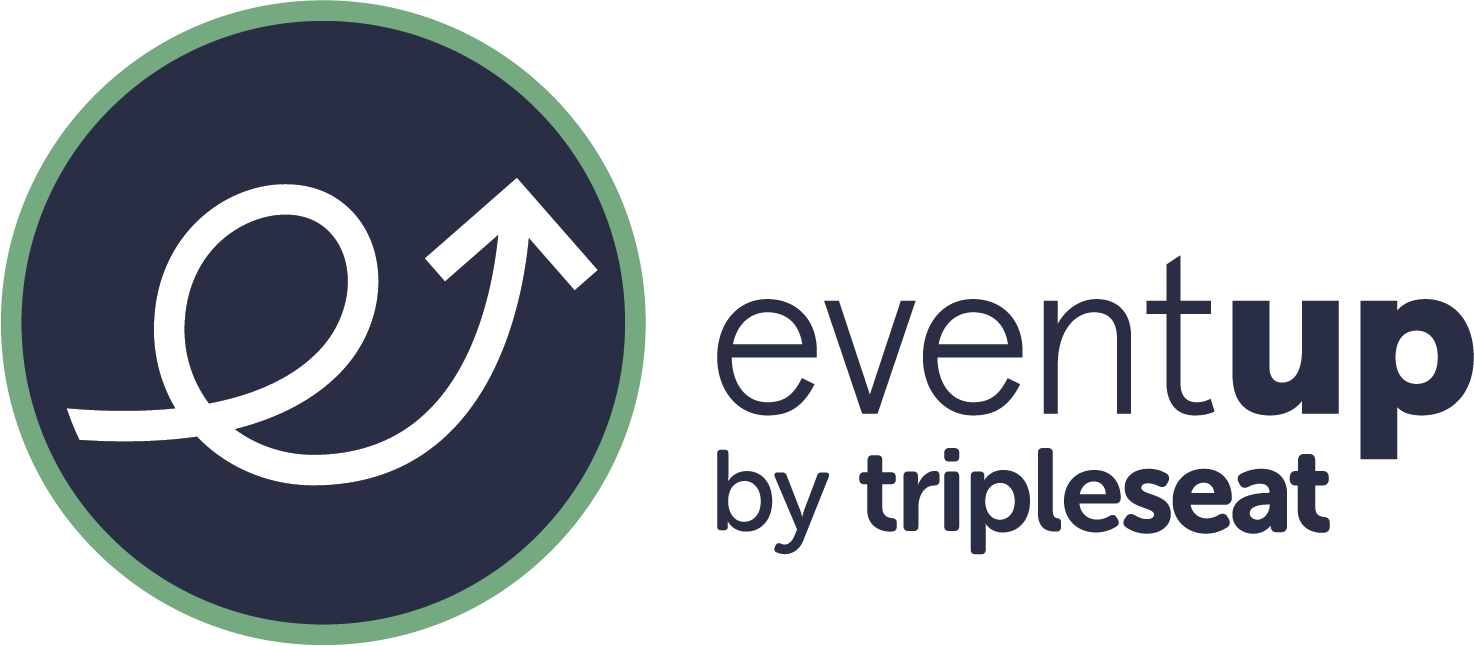
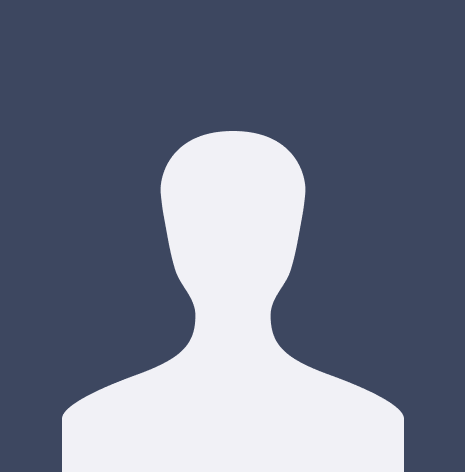




















%20Where%20to%20Eat%20Near%20Willis%20Tower%20in%20Chicago.png)
